For importing business contacts, you will need to go to contacts, click on the three dots and choose the import option. There are a few points you need to take care of before importing contacts, to make it work. They are the following:
There are a few points you need to take care of before importing contacts, to make it work. They are the following:
1. Arive takes a CSV file to import, if your contact file is in some other format, firstly you will need to convert the current file extension to a CSV. For example XLSX to CSV: You can simply use excel's save as option and save the file as a new CSV file.
2. All the column names should be the same and the position should be the same as well. For example, if the First name is in column B, you will need to make sure that it is in the B position in your file as well. You can paste your content in the sample file to avoid mistakes in position.
3. Sample file can be downloaded as shown in the above GIF file. Also, a sample file with 3 sample rows is attached to this article.
3. You will have to provide all the mandatory fields, such as First Name, Last Name, Email, and Contact Type. If any contact will have this missing, the import will fail.
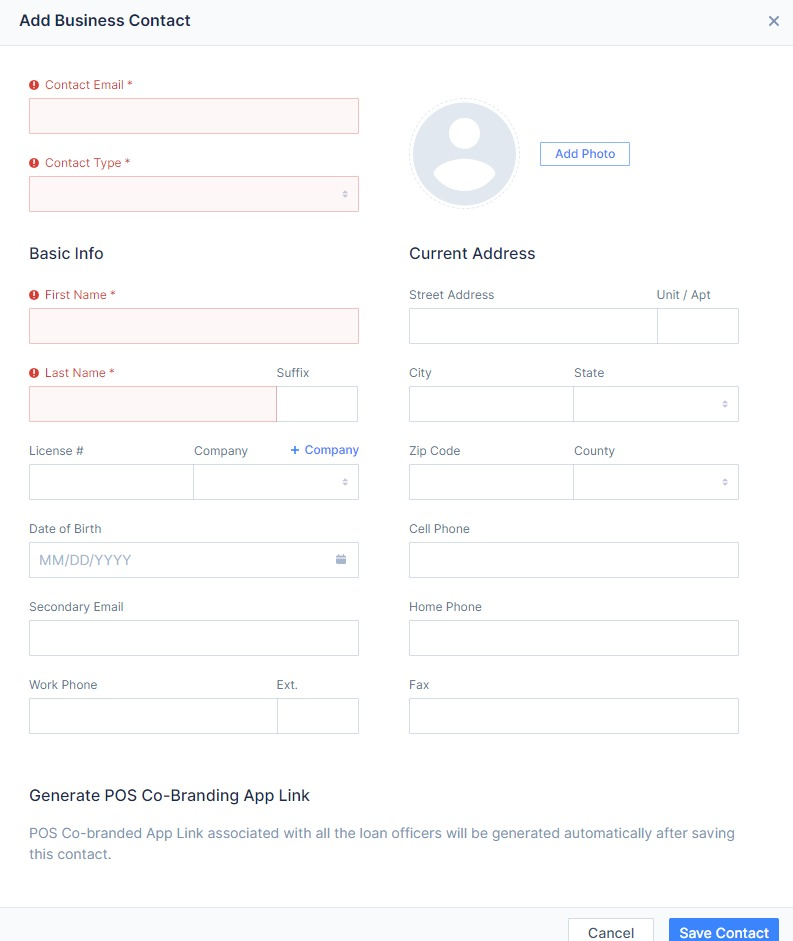
4. Contact type field is a drop-down, not a text box. So the values should need to match exactly in the option of the drop-down. For example, the drop-down has the value "HOI Agent", this needs to be exactly the same if a contact role is Homeowner Insurance agent.
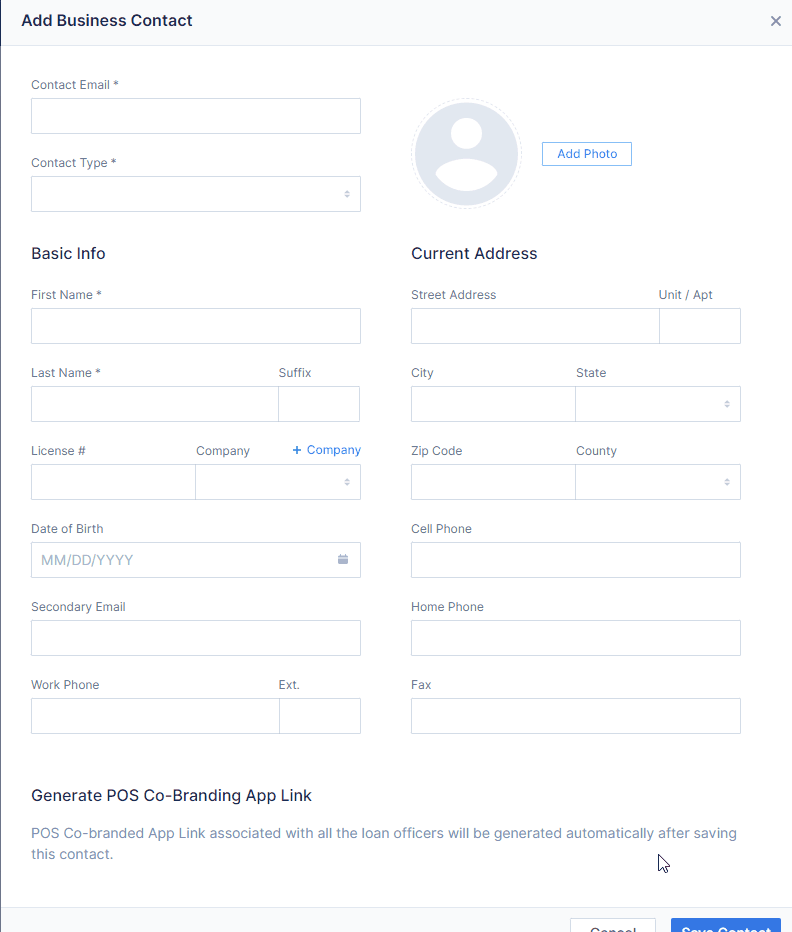
5. If you have a list of 500+ contacts, you can try to break the file in two and import separately, so that if one has an error, the other will get imported, and you would be able to narrow down the mistakes in your CSV file.
6. Even a single mistake would lead to failed import, so at last you would need to make sure that all points are in check.
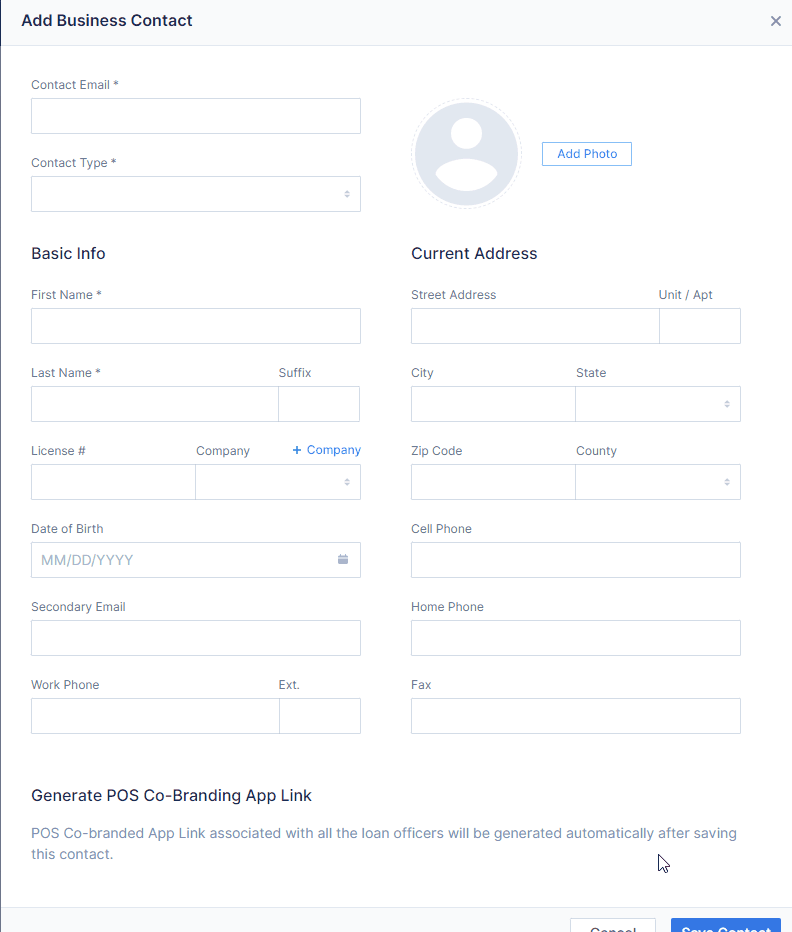
5. If you have a list of 500+ contacts, you can try to break the file in two and import separately, so that if one has an error, the other will get imported, and you would be able to narrow down the mistakes in your CSV file.
6. Even a single mistake would lead to failed import, so at last you would need to make sure that all points are in check.